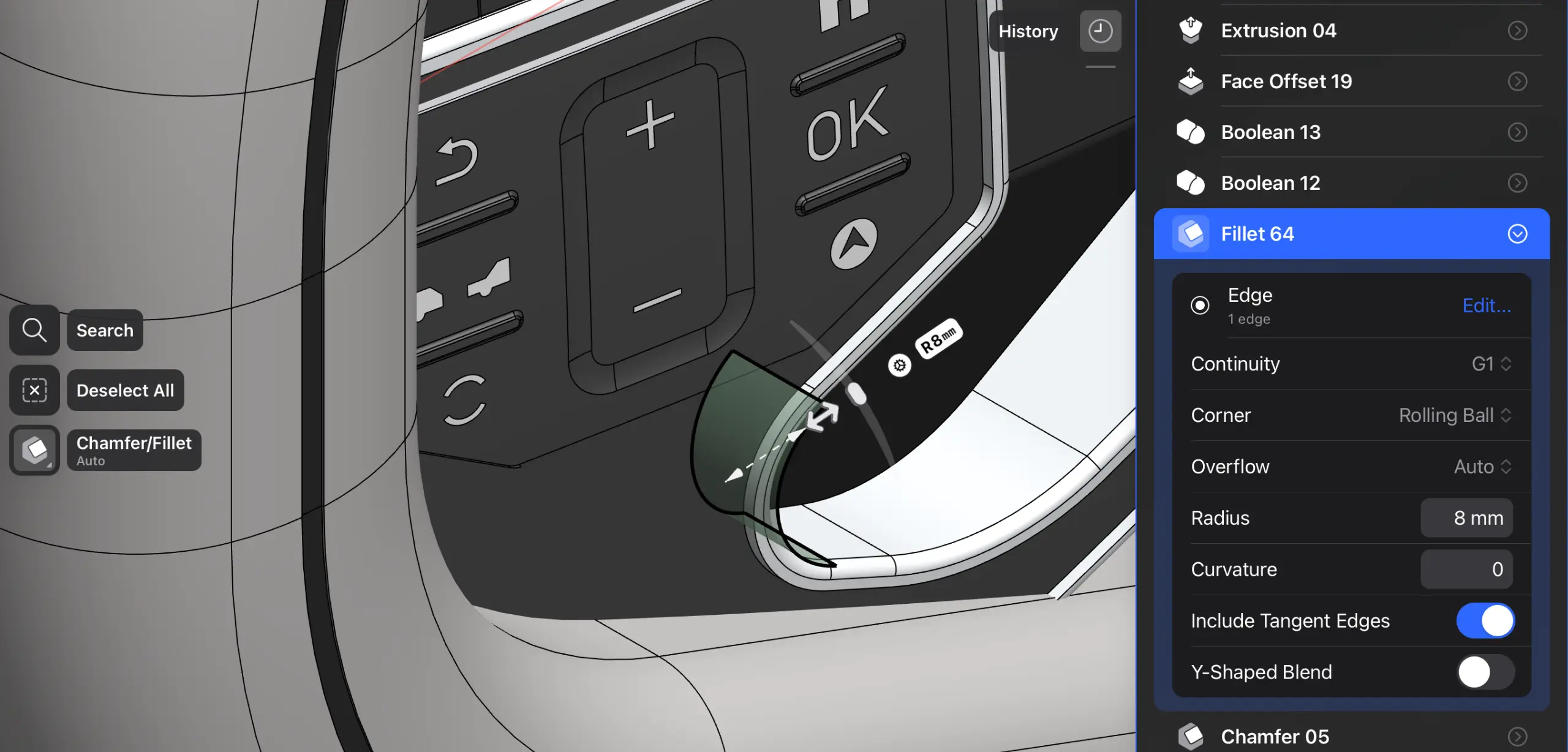With Shapr3D’s History-Based Parametric Modeling now rolled out at full scale, we put together a quick guide to get the best out of this enhanced way of modeling in Shapr3D.
You get the best of both worlds for the perfect hybrid workflow: the same direct modeling you know, plus History-Based Parametric Modeling. Wherever you are.
We've seen thousands of users choosing the beta version over the live app during our 7-month beta program to amplify their modeling workflow with history. What’s the big draw? Find out below. With these pointers, you can get to concept faster and document your design intent more precisely.
All features you add are now recorded in your model’s design history
When you open your editor, the biggest change you will see is a new History button in the top right corner of the screen. Clicking opens your model’s history. Each feature addition and definition you make is recorded as a step for you to track and arrange. This gives you extra control over your model. Go back and change any of your history steps, at any time from any device.
All your previous models, done in versions before 5.590, will be shown as an imported model, and all sketches as Sketch features, grouped by plane.
Learn more about how history works in our Manual.
Sketches connect to bodies for more precise modeling
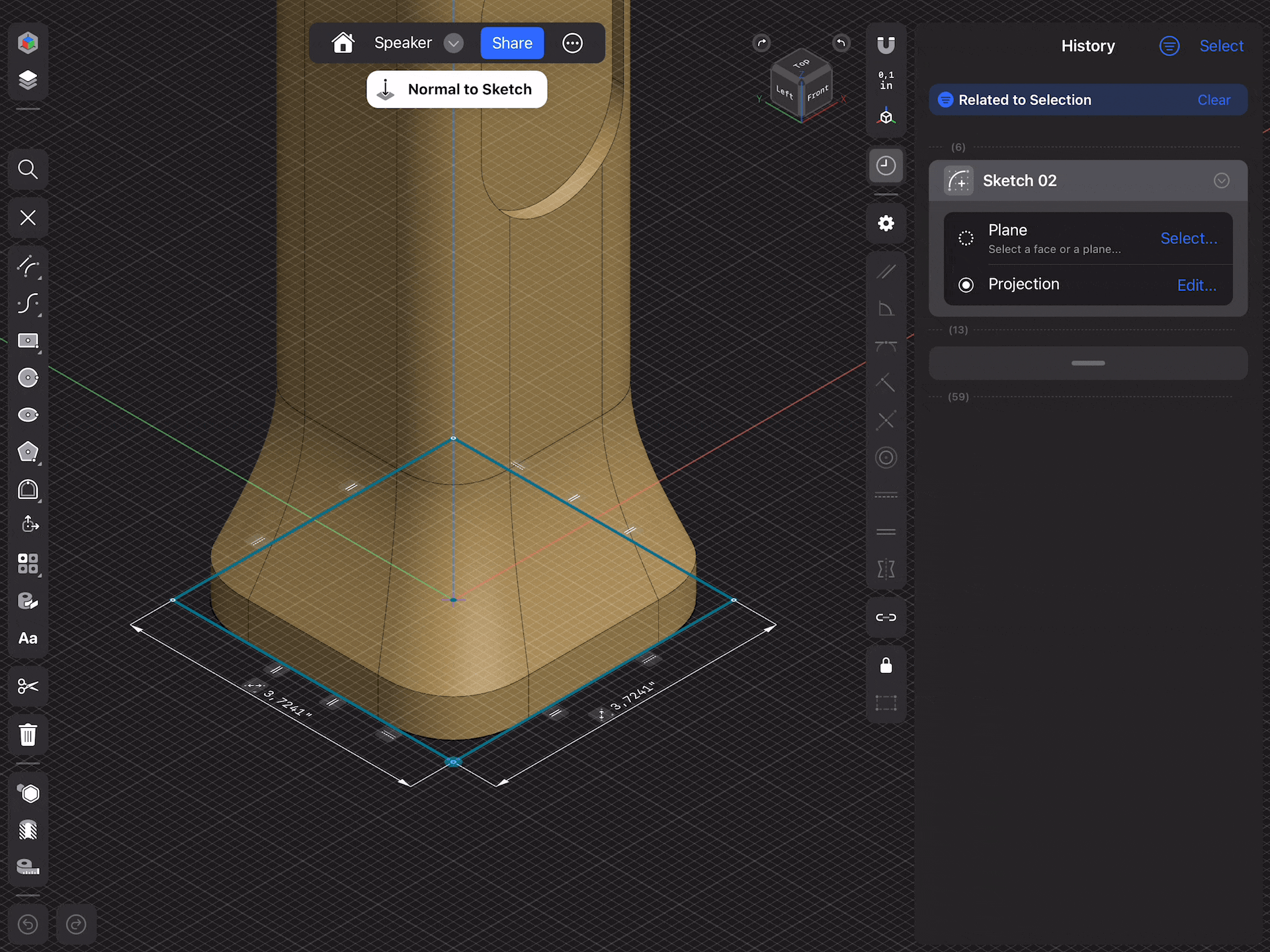
One of the most important changes you’ll notice is that your sketches are now connected to your bodies. Any change to the original sketch will also transform the bodies created from them. Changing the dimensions on the sketch changes the dimensions of the body. This means that when you change a sketch, the connected history step or any subsequent steps relying on it will change accordingly.
Please note that deleting sketches will result in all subsequent models also being deleted. You can work around this by hiding Sketches, rather than deleting them, to preserve models you want to keep.
The adaptive, selection-based modeling you know. Extended to history.
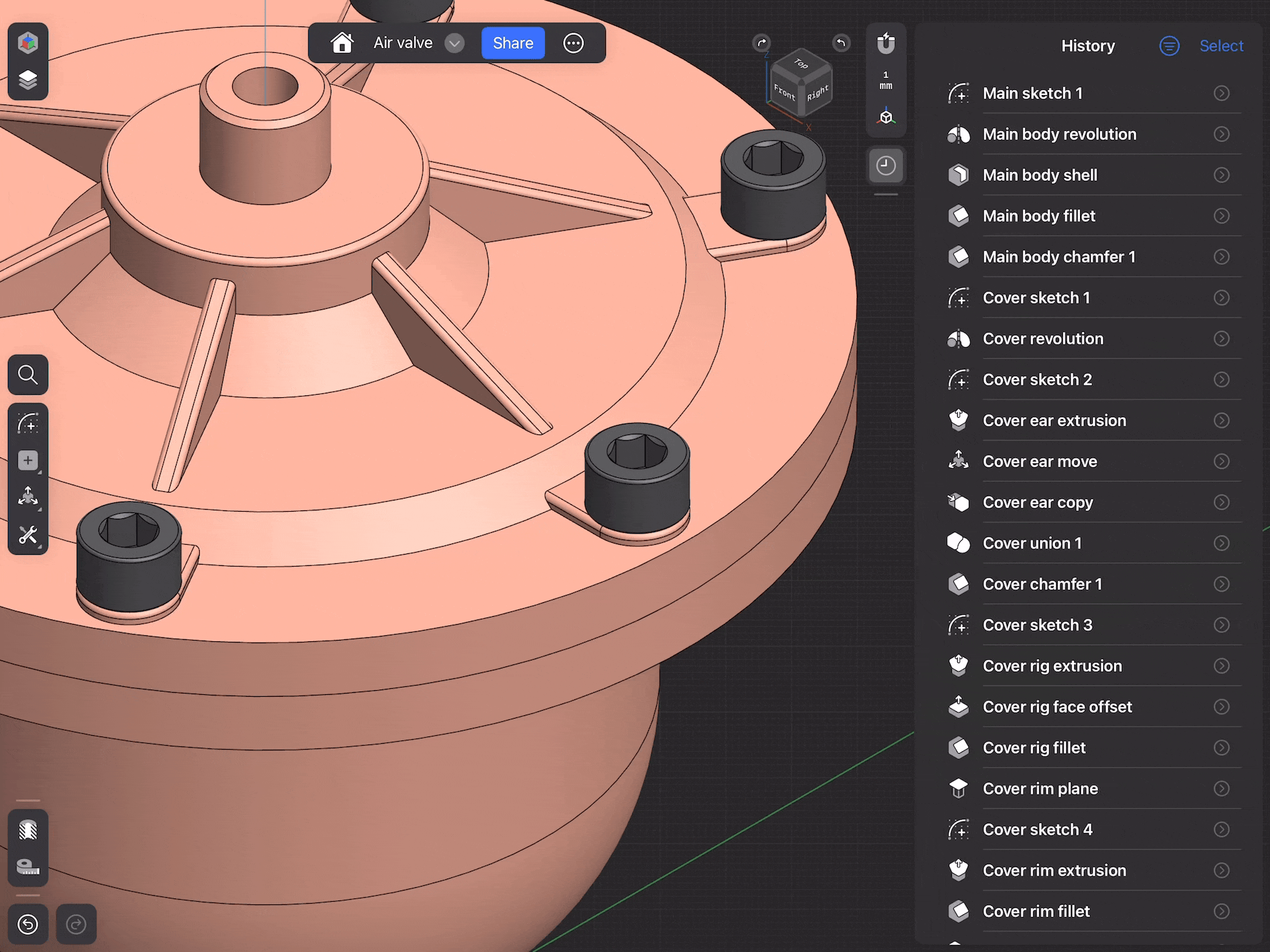
The basic interactions of Shapr3D don’t change at all: you get the same signature Shapr3D experience. The way the Adaptive UI searches for the right tools is copied into the history interaction. Your selection filters down not only the tools but also the history steps related to that selection. This results in unprecedented time savings in finding the right features to change. Start your next step with a selection to speed up your workflow.
Even more flexible sketching: create multiple sketches on any plane
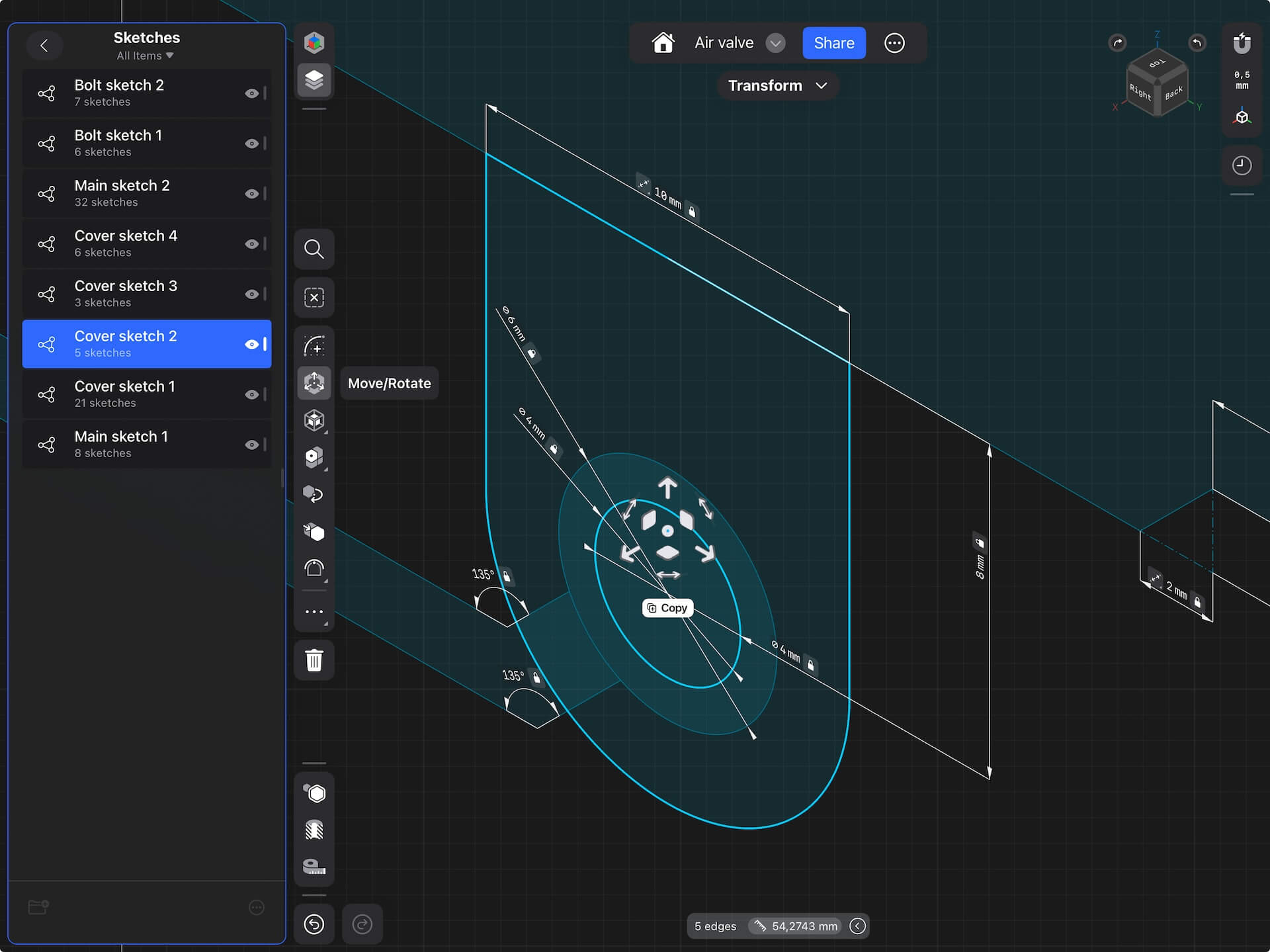
Until now, sketches in Shapr3D were grouped by plane. No matter when and how you started a sketch, if it was technically on the same plane, they were automatically grouped together.
Not anymore. Now every new session is separated automatically into its own sketch. When you start a new sketch, it is individually recorded both in the Items list and as a step in the History, even if you created a sketch in the same plane before.
This gives you more flexible sketch handling, and the option to hide sketches if they are in the way of another sketch. To view any sketch in detail, just select it from the Items menu. Read more in our manual.
Tackle complex models with an extended solid modeling toolset
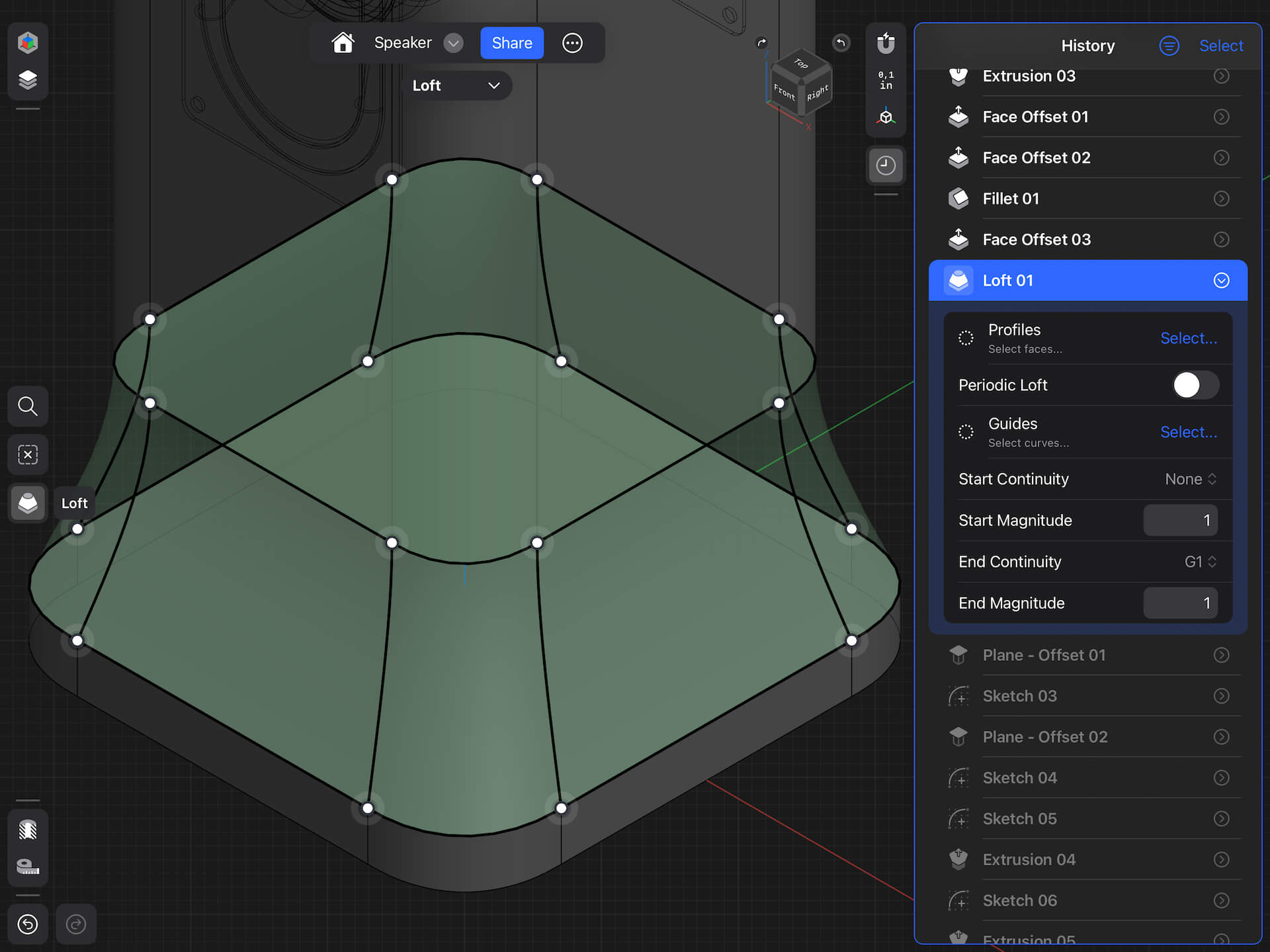
While we built up this portion of the app from scratch, we grabbed the opportunity to add a few new options to solid modeling tools. Explore working with start and end continuity setting for Loft, Extrude to another geometry instead of a fixed value, and new Fillet options including Y-shape blends, tangent edges, and overflow — to name a few.
You can access these in the History cards, and use them to make changes to your model whenever you want extra refinement detail.
Adjust operations like Loft and Sweep with real-time previews
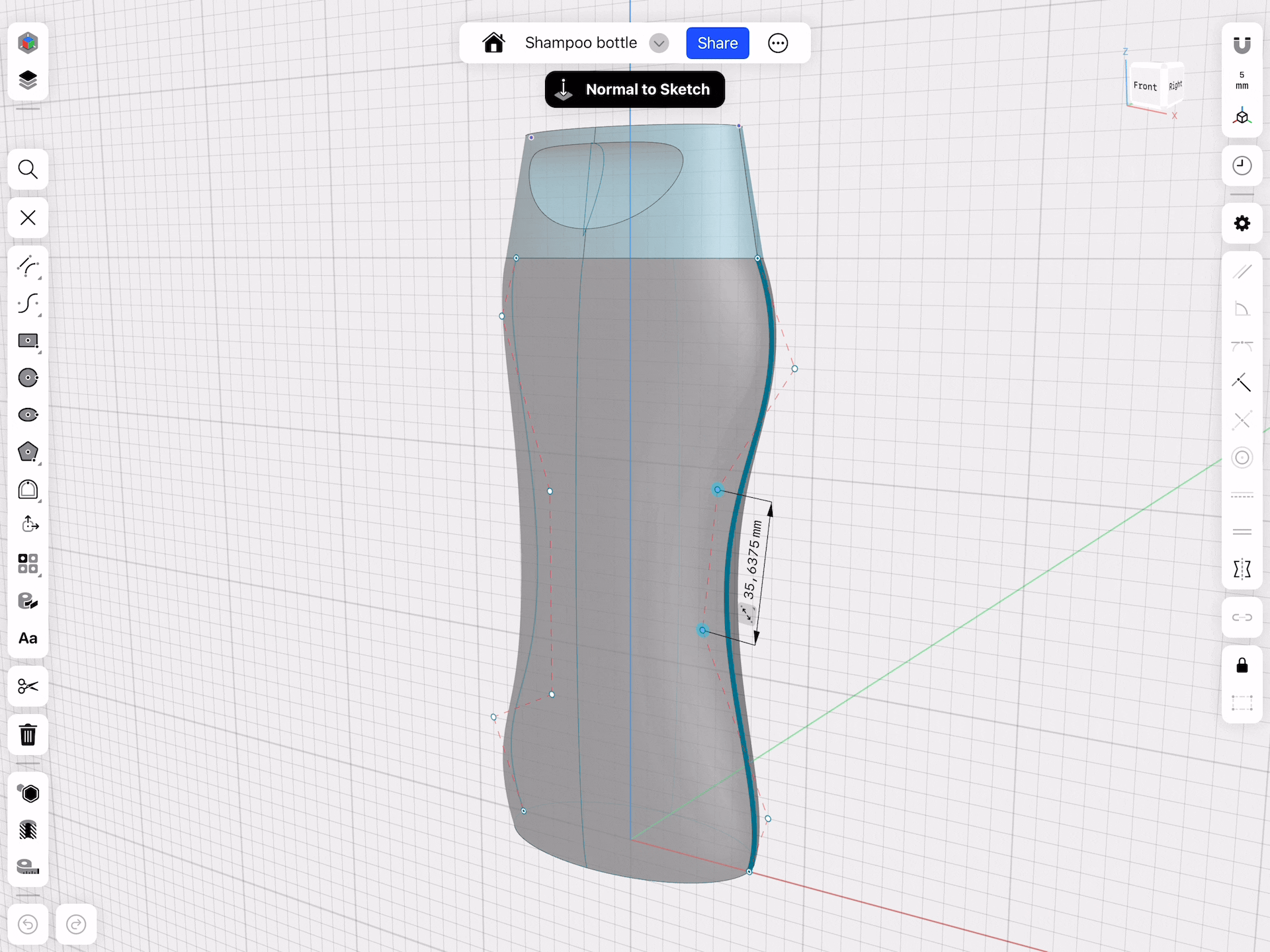
Our History-Based Parametric Modeling rollout comes with a major boost to modeling and adjusting complex 3D geometry. You don't have to delete your body anymore to make changes on complex geometries like a guided Loft. Even better? As you make your adjustments, you get a preview before you click done so you can see the end results in real-time.
Get extra control, maintaining the order of operations of your history
The order of your history steps matters. Shifting steps around can give you another boost to quickly changing your model features. Just be sure to stay aware of how the order of your steps are impacting the form of your model to get the outcome you want.
We have a few guidelines from Matt Lombard to help you make the best of your history, and your machine.
Copies as configurations allow for faster concepting
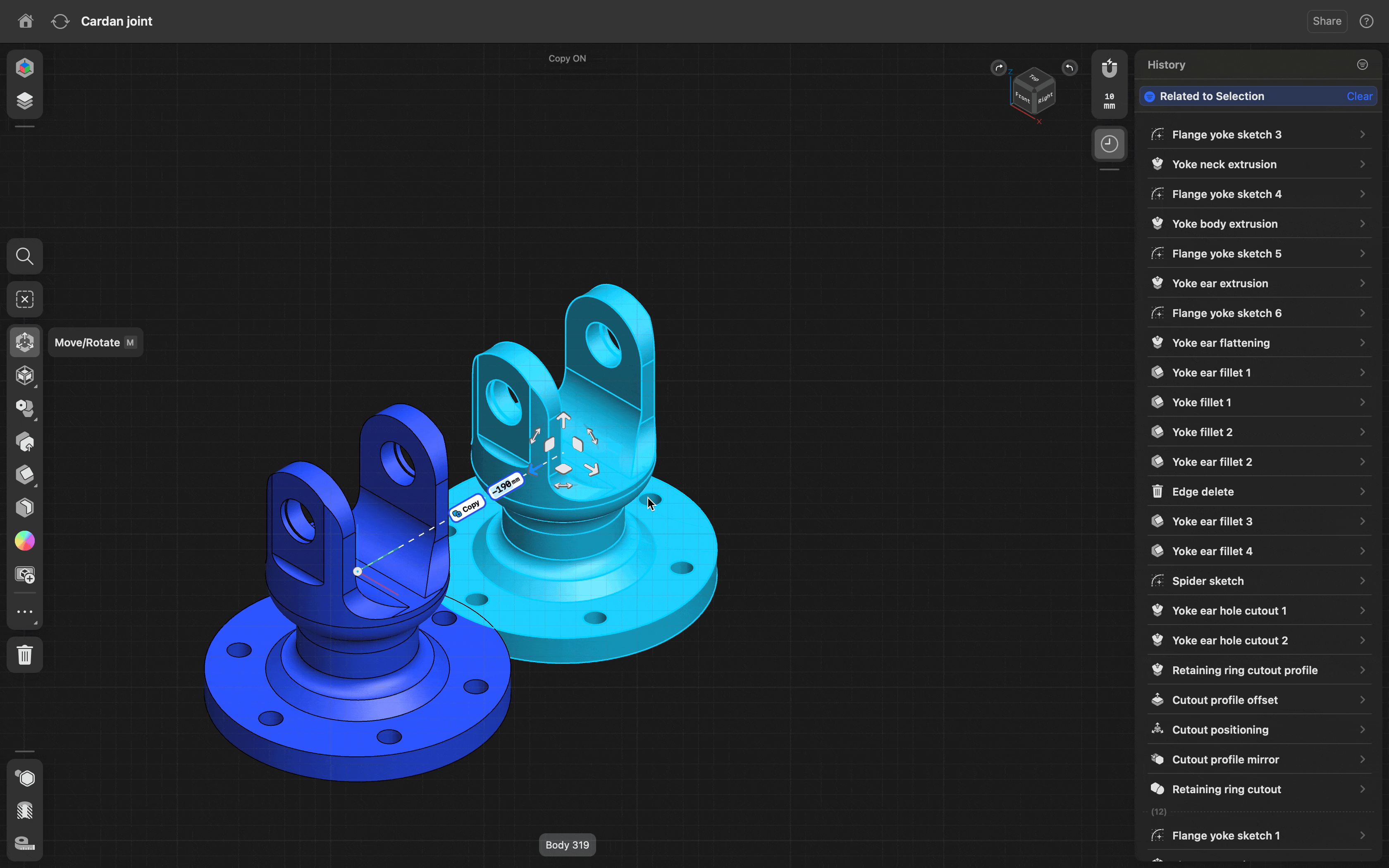
Previously, copies were a snapshot of your model as it existed when you made that copy, functioning as an independent replica. Now they get an elevated use, giving you more flexibility and control to iterate and test out different variations.
With the rollout of Shapr3D’s History-Based Parametric Modeling, all your copies will stem from the original body at the time of the copy. This gives you flexibility to not only build upon the model but also to move back in time, adjusting the design history of a copy. Your edits will automatically propagate across the chain of your iterations, making it easy to change multiple variations in a single step.
Onscreen notifications alert you to keep design intent intact
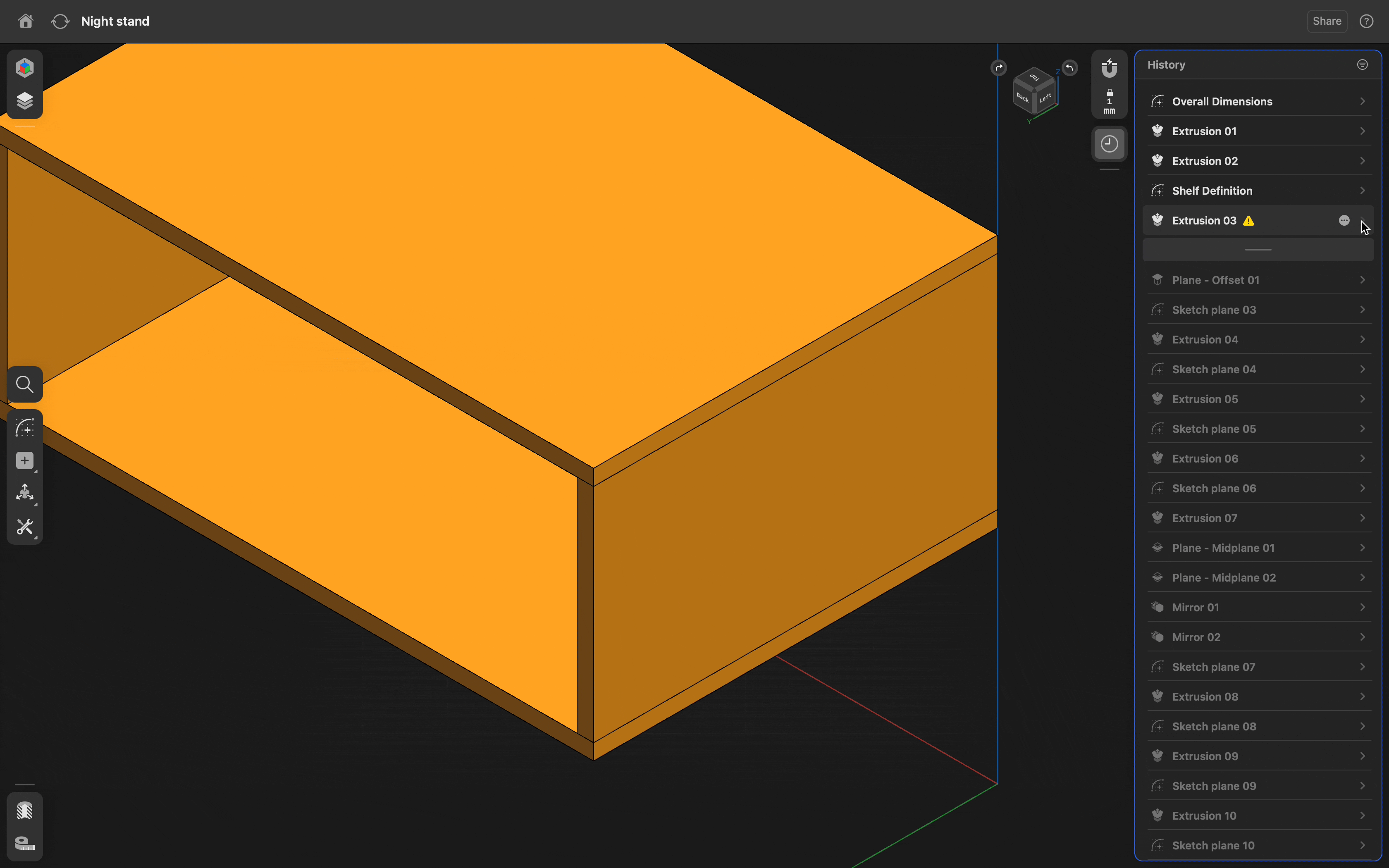
Parametric modeling history is not just a powerful creation tool, but also a great way to encapsulate design intent. As you model, you may occasionally break a reference or a constraint between model features. Any time this happens, the app will let you know. Check the notification for instructions that guide you on how to fix the broken reference, constraint, or order of operations and keep modeling with an intact model, and intact design intent.
Direct modeling tools, neatly integrated
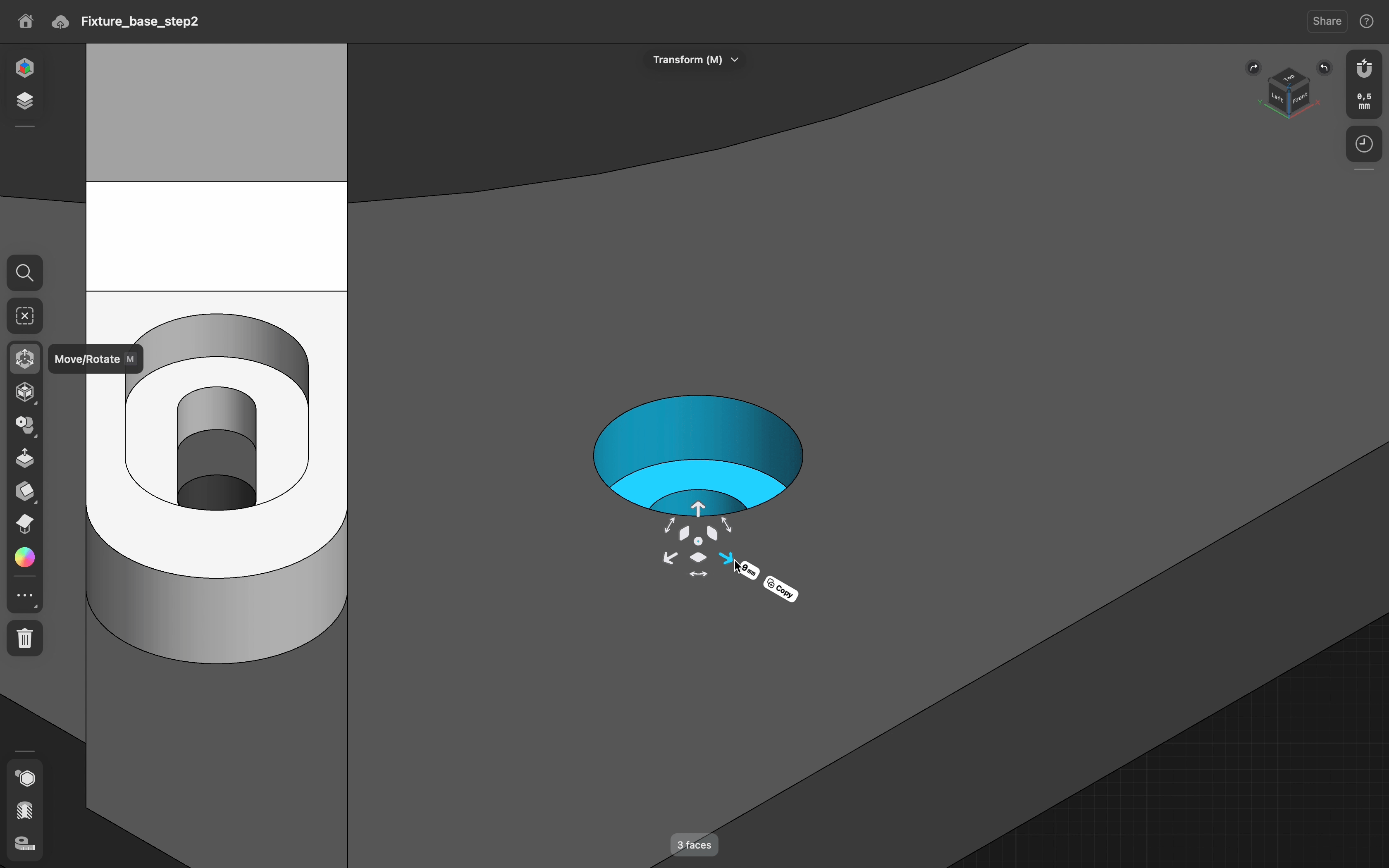
Direct modeling tools, like moving and offsetting faces or edges are still a core experience of Shapr3D. Use direct modeling whenever it suits you - modify imported geometry precisely, concept quick forms without giving it too much thought. Select a face or an edge and move it, for on the fly changes. Each of these modeling moves will show up as a history step at the bottom of your history.
Where to use direct modeling in your workflow? Our CEO, Istvan Csanady explains.
Perfect workflow for design and manufacturing teams
Now you can combine direct geometry edits with adjusting design history leveraging the same adaptive user interface. Work wherever you want, editing design history from your Windows, macOS or iPadOS device to make real-time edits and align instantly with coworkers and stakeholders.
Learn more about how to leverage Shapr3D to drive collaboration on our website.